How to Start a Docker Daemon? Complete Guide with Troubleshooting Tips
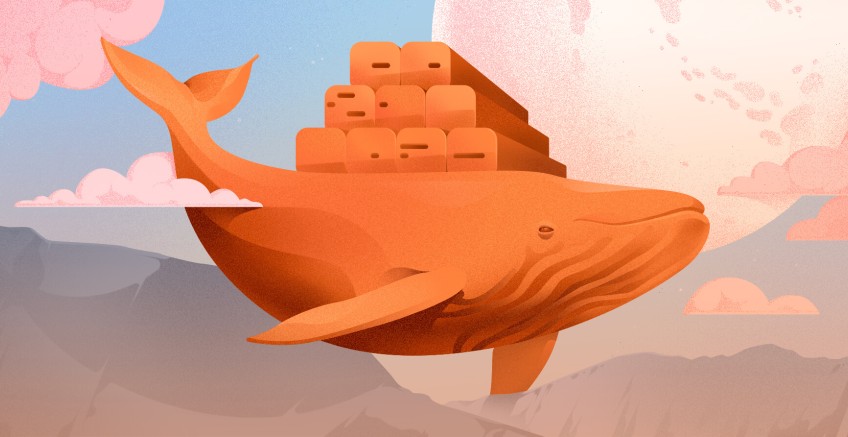
The Docker daemon, also known as dockerd, is the heart of the Docker architecture. Containers will not or will work abnormally in the absence of the Docker daemon. The Docker daemon manages the storage, network, and security aspects of containers in addition to creating and deleting them.
It is critical to understand the Docker daemon in detail and how to resolve Docker daemon issues. As a result, this post will teach you how to run and debug the Docker daemon.
#Prerequisites
To execute instructions in this tutorial, you need to have basic knowledge of how Docker works and make sure you have installed Docker on your Linux machine before starting this Docker tutorial.
Ready to supercharge your Docker infrastructure? Scale effortlessly and enjoy flexible storage with Cherry Servers bare metal or virtual servers. Eliminate infrastructure headaches with free 24/7 technical support, pay-as-you-go pricing, and global availability.
#What is the Docker daemon?
The Docker daemon is a service that handles Docker processes in the background. Docker objects, including Docker images and containers, are managed by the Docker daemon. The Docker daemon also interfaces with image registries, which store images and extensions. When the user executes the docker pull command, the Docker daemon pulls the image from the image history. The Docker daemon abstracts the intricacies of the operating system by communicating with and accessing host system resources on behalf of containerized applications.
The Docker architecture follows the client-server architecture as Docker uses the REST API to relay communication between the Docker client and the Docker daemon. The Docker client provides an interface for users to interact with the Docker daemon. The Docker client takes in user requests through the Docker CLI which is a command-line** **tool that allows you to interact with Docker. After that, the Docker client instructs the Docker daemon to accomplish the user’s request.
The Docker daemon is responsible for handling and facilitating the following tasks:
- Container management: The Docker daemon does container management tasks such as starting, monitoring, and terminating containers when needed. After the container has been deleted or terminated Docker daemon will release all resources that were used by the container.
- Networking: The Docker daemon is responsible for managing essential network tasks such as creating a network bridge. After creating the network, the Docker daemon will assign the network IP address to containers. The daemon also executes and facilitates the mapping of container ports to the host machine, enabling external access to containerized services.
- Storage: The Docker daemon creates and manages data volumes that enable data persistence for containers. Containers are able to connect and access directories on the host machine to share data because of the Docker daemon.
- **Host operating system: **The Docker daemon isolates containers from the host operating system, thereby protecting and securing them. The Docker daemon manages container access to the host system and allocates system resources such as CPU, memory, and I/O to containers to ensure peak performance.
#How to start a Docker daemon
Starting the Docker daemon will activate all important Docker processes that enable container and network management. Without the Docker daemon running, Docker’s core functionalities will be inaccessible. Starting the Docker daemon is a simple and straightforward process as it only requires one command to activate the Docker daemon which is:
sudo systemctl start docker
The systemctl command lets you access and use the Linux service manager, which manages system services and processes. After activating the Docker daemon for the first time, it is critical to enable it at boot. Enabling Docker to start when the system boots means that the Docker daemon and any containers set to restart automatically are available as soon as the system boots up. Use the following command to enable Docker on system boot:
sudo systemctl enable docker
You will get the following output that shows that docker.service is being synchronized with the system and will be started every time you boot your computer or server.
After starting the Docker daemon, verify if it is activated successfully using the following command:
sudo systemctl status docker
You will get the following Docker daemon details that show the Docker service is active and running. The Docker service runs the Docker Daemon:
#Troubleshooting Docker daemon Issues
There are numerous errors and issues that may arise when the Docker daemon is running. There are many root causes to different errors. It is important to know how to troubleshoot Docker daemon issues, below are some of the techniques you can use to troubleshoot Docker daemon issues.
- Check logs for errors: Logs are essential when it comes to analyzing any software issue, logs provide details on when and why the Docker daemon has failed. It is recommended to run logs on a regular basis to check warnings before vulnerabilities occur. Use the following command to get Docker daemon logs.
sudo journalctl -u docker
The journalctl command queries logs from the systemd journal and the -u docker flag displays the Docker service logs.
- Ensuring correct permissions: Since the Docker daemon interacts with the host system, denying it the necessary system permissions will cause it to fail and produce errors. You can check if Docker has the right permissions on the Linux machine using the following command:
ls -l /var/run/docker.sock
You will get the following output that lists the permission given to the Docker service.
- Verify system resources: If your Linux machine does not have sufficient resources to run Docker services, the Docker daemon will fail to execute certain tasks or crash. Use the following command to check memory usage:
free -m
You will get the following output:
Use the following command to check disk space.
df -h
You will get the following output:
Use the following to check memory limits.
top
You will get the following output that details tasks that are using memory and resource limits.
Also read: How to Run Docker on Bare Metal Cloud
#Conclusion
In this tutorial, you have learned what the Docker daemon is in detail and how to start it. Mostly, you have learned different ways you can use to troubleshoot the Docker Daemon. Yes, it is important to configure the Docker Daemon optimally; but it is important to know that the health of the Docker daemon solely depends on the performance of the host machine.
Issues experienced by the host machine, such as insufficient memory, inefficient network, and poor security implementation, hinder the Docker daemon’s ability to operate management tasks. Fixing endless host-machine issues feels overwhelming. That’s why, It is helpful to use third-party platforms like Cherry Servers to implement storage and network solutions. Cherry Servers offers bare metal cloud network solutions such as load balancing and DDoS protection. Using an operating system that has these solutions will propel the Docker daemon’s performance.
Cloud VPS Hosting
Starting at just $3.24 / month, get virtual servers with top-tier performance.










